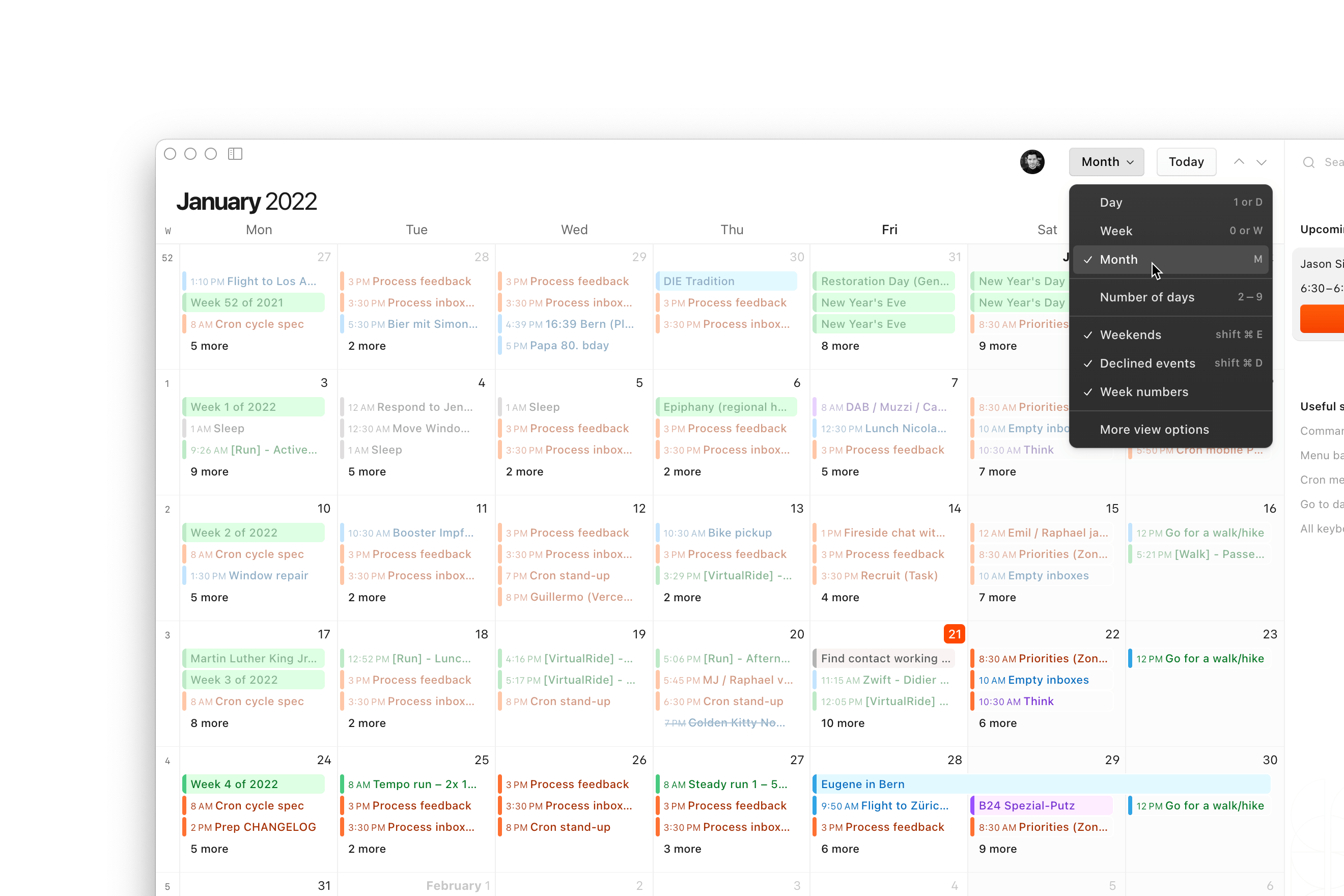
Month view
We’re introducing month view in Cron to give you a high-level overview. Use it to plan projects, schedule multi-day trips, or see upcoming holidays. To display month view, simply press M. Navigate by scrolling vertically through the contiguous months and drag events between them. Of course, the arrow keys and J K also work.
Additionally, we’re adding a powerful view selector at the top of your Cron window. Display day/week/month (D W M) or select a custom number of days (2 – 9). You can show/hide weekends, declined events, and week numbers from the same selector. Week numbers are an excellent way to track your yearly progress.
Events created in month view are, by default, all-day events. Click-and-drag, double-click, or press C to create new events. You can drag from the left or right side of an all-day event to extend or shorten it.
Other improvements
- Integrates with app launcher Raycast as one of the default calendars to open events with.
- Adds a simple API for other tools to open Cron to a specific event.
- Adds
-,=,;, and'as allowed keys when customizing global keyboard shortcuts. - Adds Setting > Calendar > General > Calendar view > Week numbers.
- Shows week label at top-level (in addition to in mini month navigator and month view).
- Allows changing start and end dates of all-day events by horizontally resizing the chips.
- Fixes erroneously show that calendar accounts were disconnected in certain situations.
- Fixes layout issue with multi-day all-day events that cross hidden weekends.