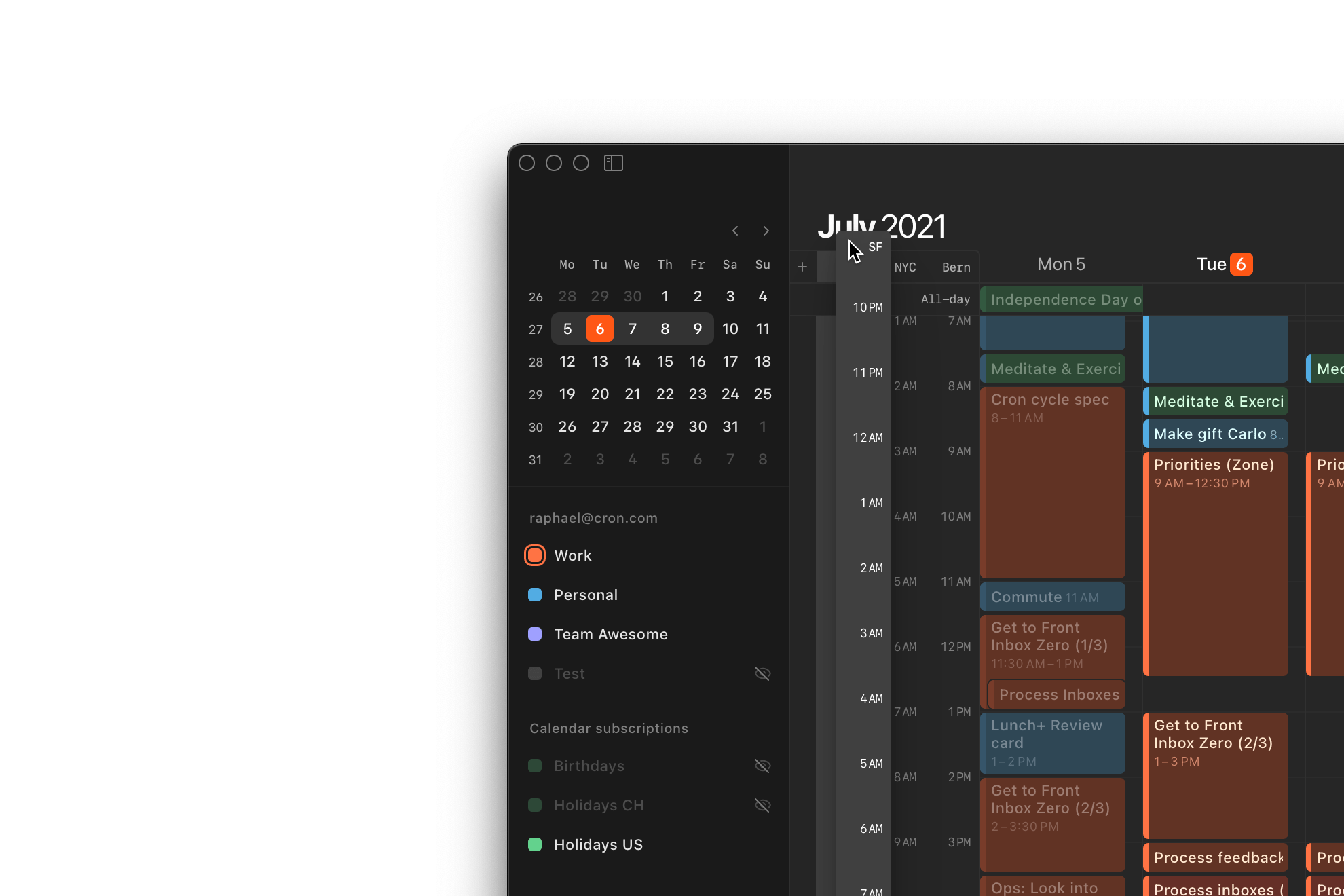
Time zone switcher
For people working across time zones, Cron’s time zone columns are incredibly helpful. The new time zone switcher makes it easy to add, change, and rearrange time zones.
- Quickly show as many additional time zones as you want with the plus button.
- Drag and drop a secondary time zone all the way to the right to make it the primary one.
- Rename time zones by double-clicking or right-clicking on the label. Try city names like “SF” / “NYC” / “LON”.
A popular way to just briefly and temporarily see your calendar in another time zone is to press the Z key to “Travel to time zone…“. When you’ve traveled to a time zone, you can now pin it as a permanent time zone column by right-clicking.
Calendar reordering
Just like you can pick up and drag and drop time zone columns, you can now rearrange your calendars in the left-hand Cron menu. The order of your calendars is also reflected in the calendar dropdown in the right-hand context panel.
Other improvements
- Adds Cron > Check for Updates… to the macOS Cron menu (same as
⌘K> Check for update). - Adds “Log out” to the user account menu.
- Enables
⌘returnto send invite / update / cancellation (shift⌘returnto send without email). - Improves button texts of pending changes dialogs.
- Fixes issues with the “Created by” row in the participants list such as inability to add self.
- Fixes blank window when quitting the native fullscreen mode.
- Fixes right-click on the grid interfering with the 5-min modifier (holding
optioncontrol). - Fixes toast saying “cut” instead of “delete” in specific cases.
- Fixes participant display name reverting to email address when using “Meet with”.