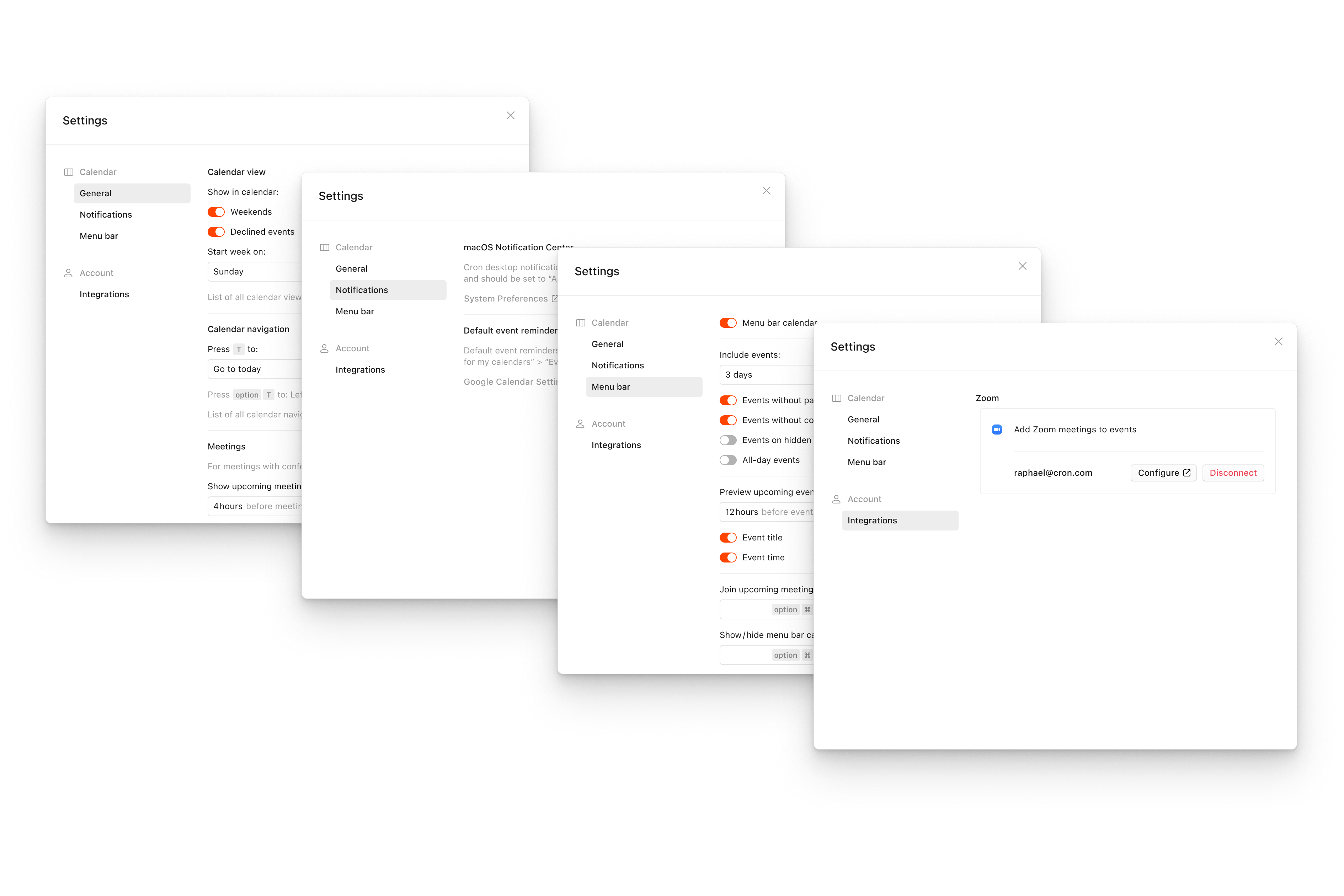
Settings
Cron now features a complete settings view. Go to it by clicking on your avatar or pressing G then S to “Go to Settings” (the standard Mac app shortcut to open preferences ⌘ , works too).
Select highlights:
- Set general preferences for your calendar such as whether to show weekends and what day to start the week on.
- Fine-tune what events to include in Cron’s menu bar calendar.
- Customize your system-wide keyboard shortcuts to quickly join the upcoming meeting (
option⌘Vby default) and show/hide the menu bar calendar (option⌘Kby default). - Connect and configure future and current (Zoom) 3rd party integrations.
We work hard on clever heuristics to always do “just the right thing” for you. Hence, you won’t find random knobs and dials in Cron’s settings that would push these decisions onto you. Instead, we introduce well-organized settings for essential configuration and customization.
Other improvements
- Shows tooltip when hovering “Join meeting” button with the full URL to not just quick-join, e.g., a Zoom meeting but also quick-copy its URL, if needed.
- Improves which conferencing the “Join meeting” button prioritizes (Location over Description over “native” conferencing, e.g., default Google Meet).
- Auto-expands organizer card when changing RSVP of a repeat event.
- Includes events without participants (e.g., created by an organizer but with participants hidden) in the menu bar calendar by default.
- Fixes invites sent from non-Google accounts (e.g., Microsoft Teams) not showing up in the menu bar calendar.