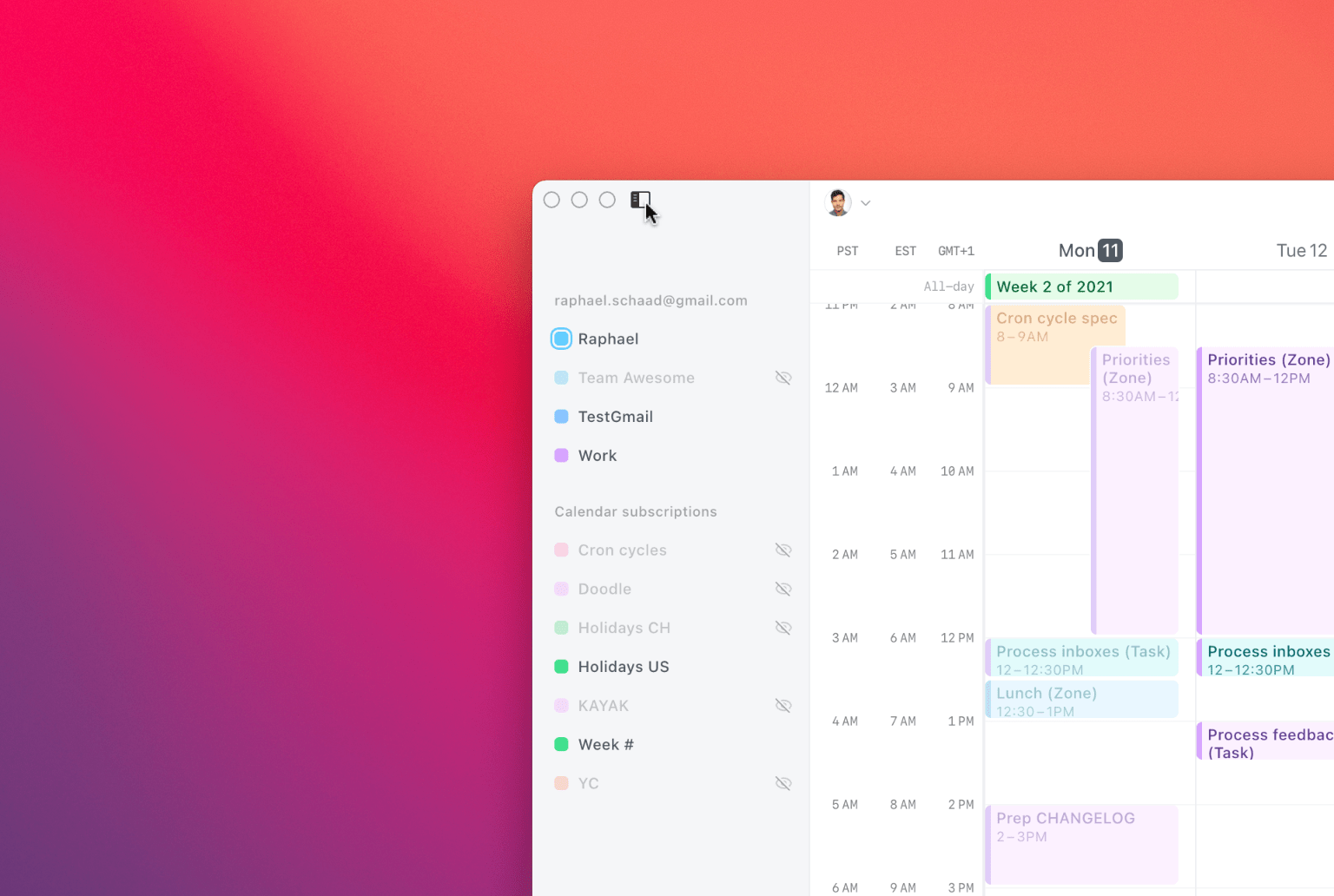
Cron menu
Open the left-hand Cron menu to access a list of all your calendars. You can also toggle the menu with the hotkey ~ (just below the esc key). Of course, if you don’t remember a keyboard shortcut, you can always search the ⌘ K command menu and, e.g., find “Show/Hide Cron menu”.
There are two sections in the Cron menu: your calendars with write access and calendars you’re subscribed to. The ring around the calendar color indicates which calendar is active, i.e., the default for new events. With the eye icon, you toggle the visibility of events on the grid. To quickly hide or show a calendar by keyboard, type “show” or “hide” in the command menu and find a list of all calendars.
Finally, the Cron side menu has a subtle dimmed appearance when the Cron window is visible on your screen but not the active app in the foreground to fit perfectly in with other productivity apps on macOS.
Other improvements
- Adds a chevron to the avatar in the top left and when clicking on it shows “Command menu”.
- Enables tabbing into a participant’s row to, e.g.,
xremove a participant via keyboard. - Enables opening any menu in the right-hand context panel by pressing
↑/↓in its field. - Enables pressing
return(in addition tospace) to toggle all buttons, switches, and checkboxes using the keyboard. - Hides “Expand/Collapse all-day section” in the command menu when there’s nothing to show/hide.
- Prevents click-dragging in the all-day section from falsely scrolling to another day.
- Resets the active calendar to the primary calendar after a new launch of the app.
- Improves when an event gets saved to the calendar during event creation.
- Fixes some event chips of repeat series sometimes not showing up consistently.
- Fixes some previously deleted events falsely showing, e.g., for previous Fantastical users.
- Fixes event duplication when changing the calendar of an event with participants.
- Fixes “Not found” error when deleting certain event instances of a repeat series.